Other Settings
Azzoa Settings
Currency Settings
You can setup your Azzoa store currency from currency settings. You can update currency rate manually and automatically. We are using Currencylayer conversion API to update all currency rates. To get currency settings, navigate to Setting >> Currencies.
Important: If you have free Currencylayer API then please ensure your default currency is USD

To refresh all currency rates, click on refresh marked icon beside the Add New Currency button.
Add Currency
Click on Add New Currency button to add a new currency. Fill all required fields and careful about rate. Default currency rate is 1.

You can also delete and edit currencies from all currency screen.

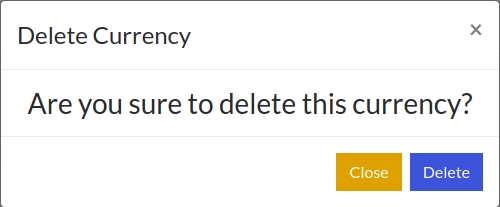
Gateway Settings
You can configure all your payment gateways from Settings >> Payment Methods. Azzoa currently have 5 gateways including Paypal, Perfect Money, Stripe, Skrill, Cash On Delivery.

To configure a gateway, click on edit button from actions column and related gateway row. Careful about gateway credentials (API key, API Secret etc).
Important: PayPal sandbox will be used if your environment is not production.

Shipping Method Settings
Shipping Method Settings is one of the most important settings for a e-commerce system. Go to Setting >> Shipping Method to get Shipping Method settings.

To add a new shipping method, click on Add New Method button, a modal will pop up with input fields. Fill all required fields and please careful about Method Charge.

You can also edit your existing Shipping Methods. You can only disable shipping method instead of delete it.
Banner Settings
Banner (Promotional Offer banner) will be used only for customer mobile application to showcase various offer connected by tags. For Banner Settings, navigate to Setting >> Banners.

To add a new banner, click on Add New Banner button. Enter title, select banner image and add some tags. That banner will show those products related by tags. So, careful about tags.

You can also edit and delete promotional banner.
General Settings
To get your Azzoa general settings, navigate to Setting >> General Settings. You can configure here some global setting like project name, timezone, debug mode, verification status, notification status etc.

Email Settings
Actually Email Sending Server settings (SMTP). You must setup SMTP server details to make your email transport workable. To configure SMTP details, navigate to Setting >> Email Settings.

Services Settings
You can configure various external services like SMS API, Currencylayer API, Facebook Login App Credentials, Google Login Credentials and Firebase service credential JSON file to make your system working properly.

You can check this video to get more information.
Last updated
Was this helpful?