Dashboard
Azzoa Staff Dashboard
To get your Azzoa staff dashboard, you should login first. Navigate to your root URL (http://your-site-url.com). Enter your staff credentials (first staff is invisible super-admin) and click on login.
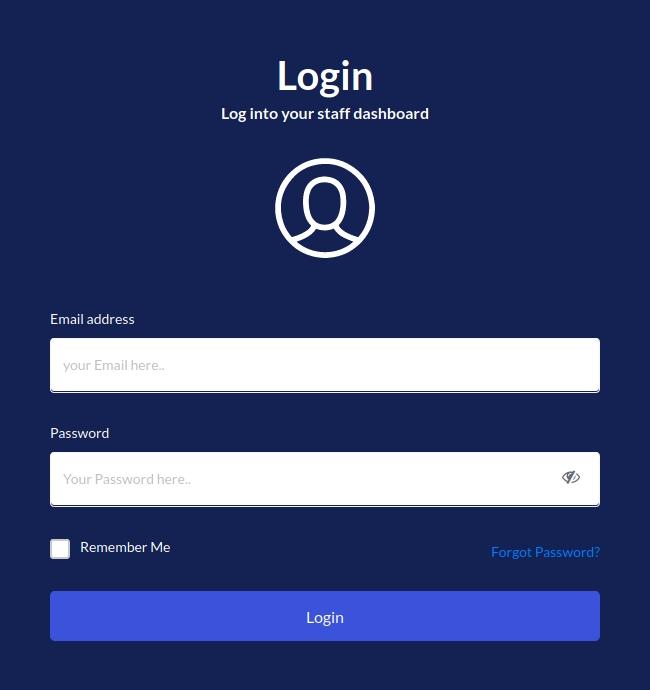
Staff Forgot Password
To recover staff forgotten password, click on Forgot Password from login panel. Enter staff email and click on send confirmation email button. You will get a email with password recovery URL. Click on it and enter your email and new password twice. Click on reset.

Dashboard
After log into your staff dashboard, you should see bellow screen where you will find various statistics of your Azzoa e-commerce. Interactive sales charts can help you to keep an eye on your e-commerce growth and research.

For more information, checkout this video
Last updated
Was this helpful?