Customer Management
Azzoa Customer Management
Customers and its management are most important part of a successful e-commerce story. To get your customer management panel, navigate to Customer Management section from your panel sidebar.
Customers
At the front page of customer management, you will see a table with search, filter and sort facility. You will find all your customer listed here.
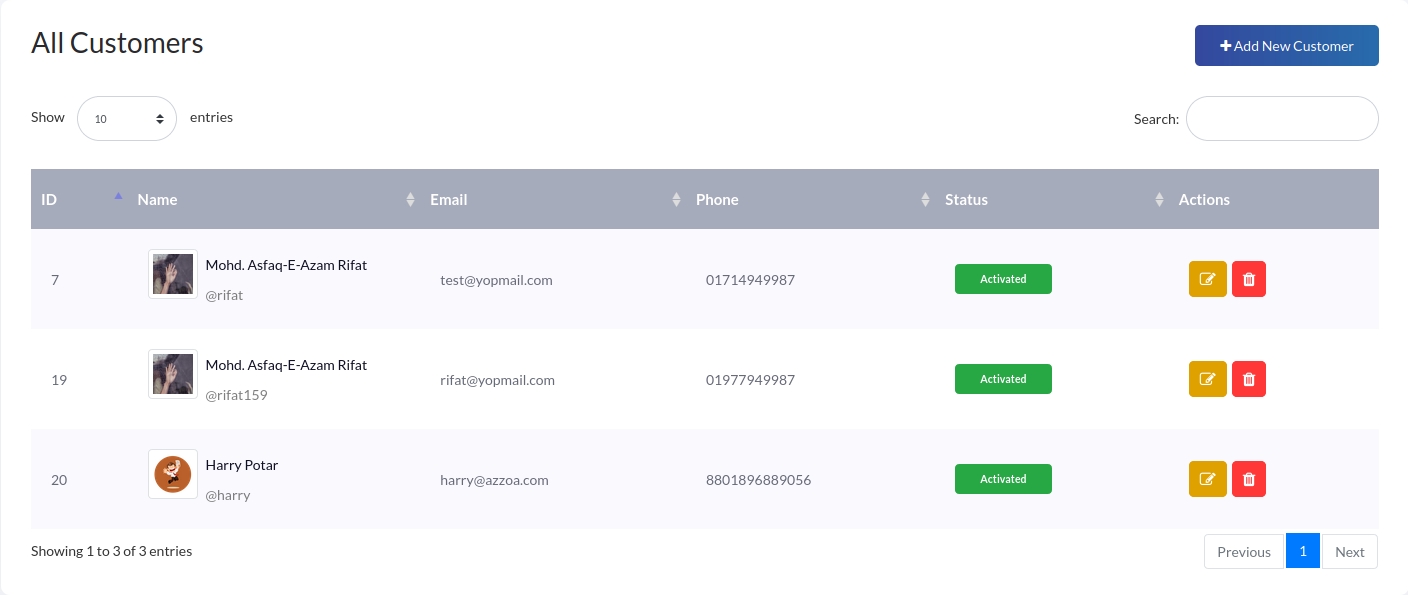
Add Customer
Click on Add New Customer button to add new customer. Fill all the fields, select a avatar for this customer and click on Save Customer.
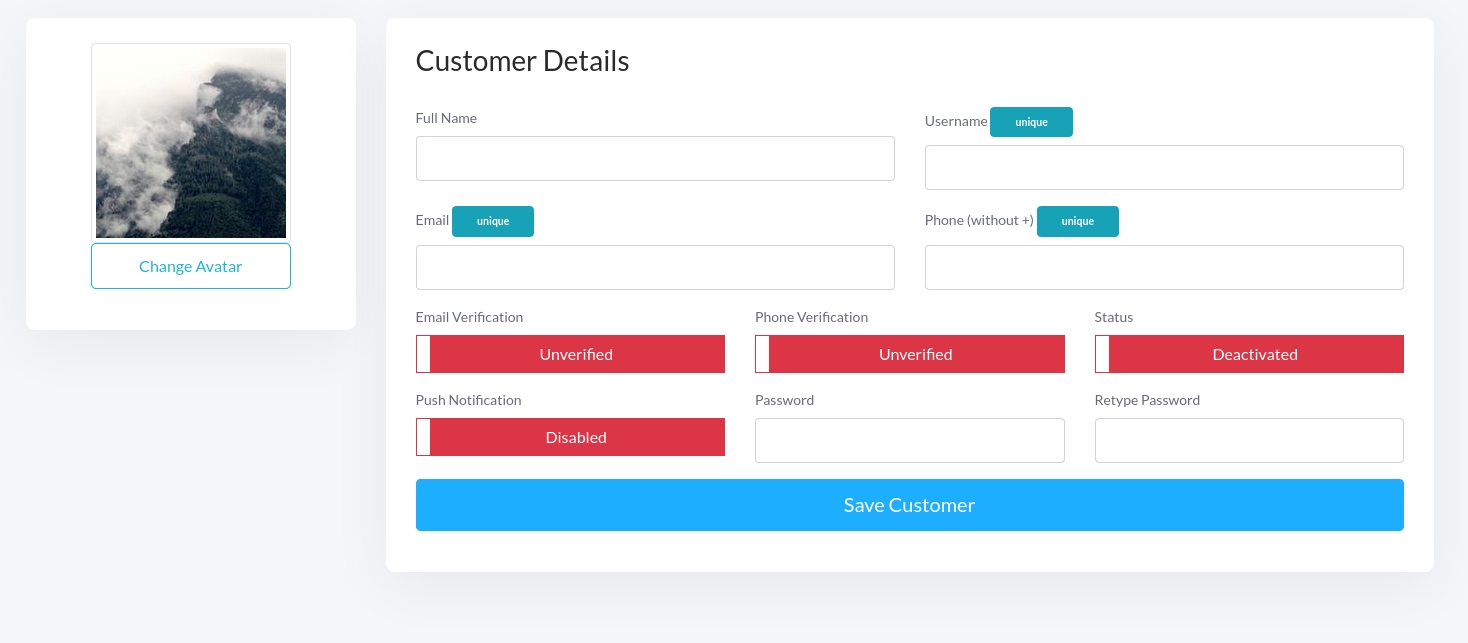
Selecting avatar from Azzoa media manager selector
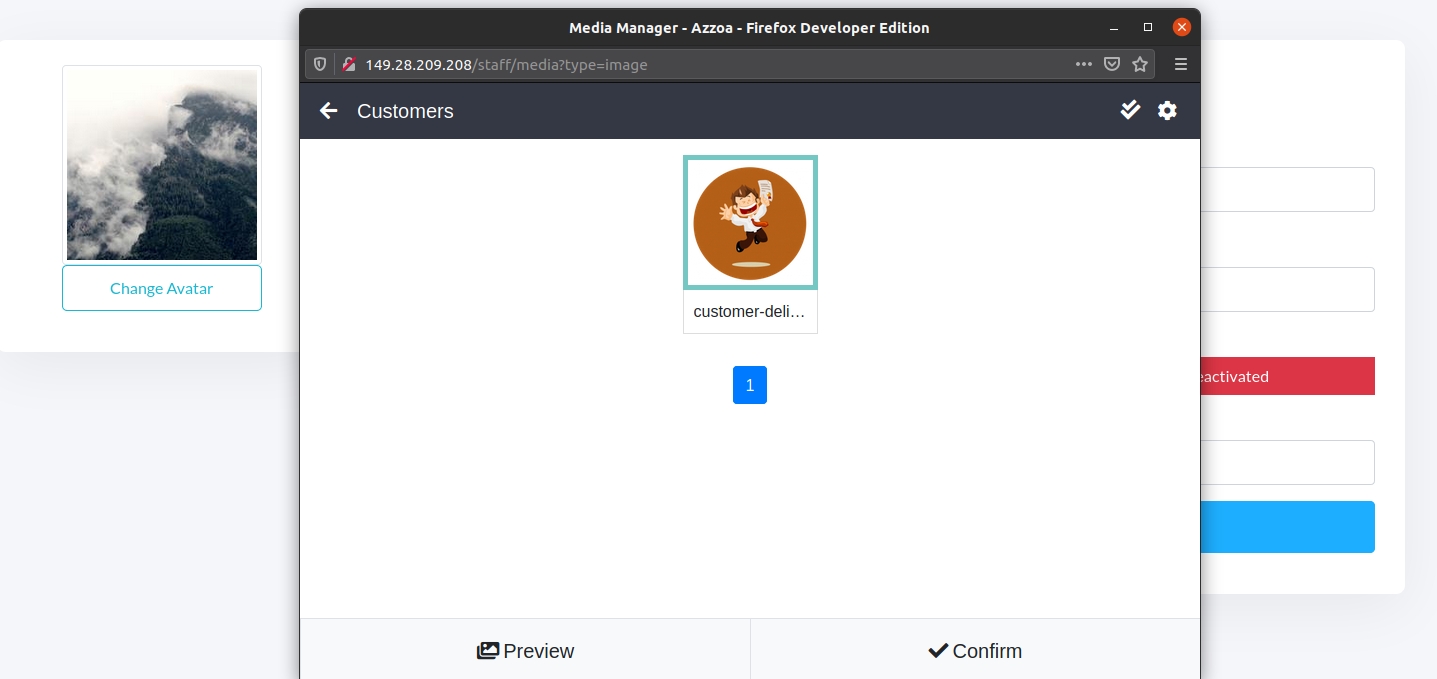
Edit Customer
Click on pencil marked Edit button beside Customer name from Customers Table screen. You can see some basic order statistics of this customer below the Change Avatar button. Edit as you want and click on Update Customer.
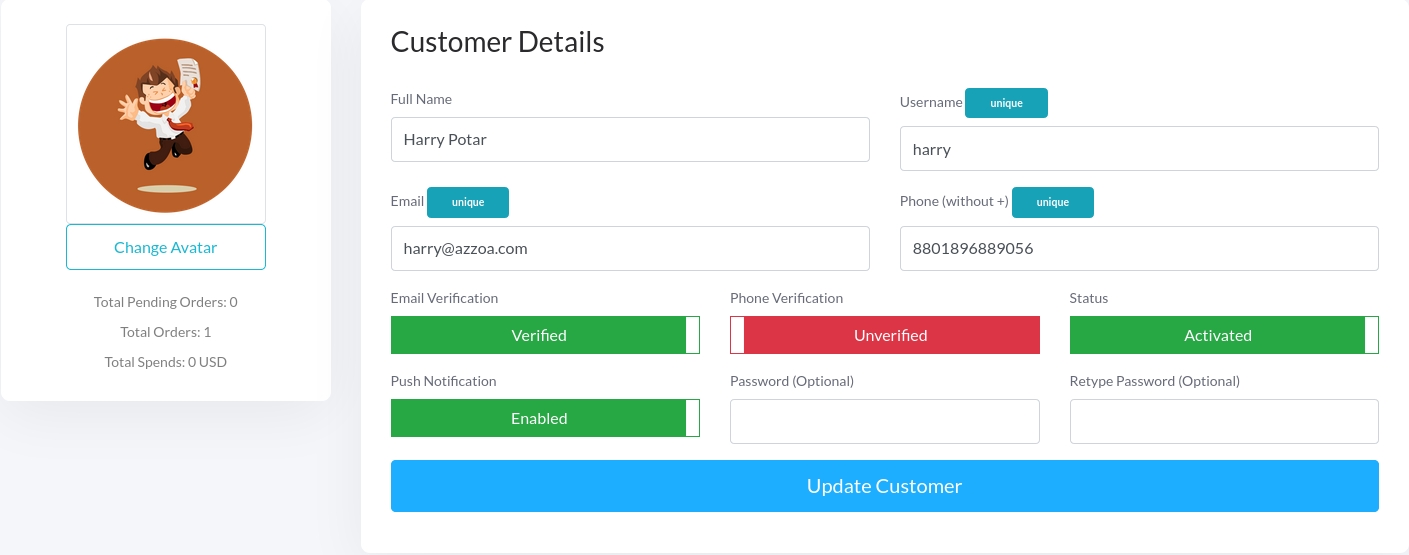
Delete Customer
To delete a customer, click on trashed marked Delete button beside customer name and image from all customer table. A modal will pup up. Click on delete to confirm the modal.
Important: You won't be able to delete customer if you have any Order or other important data (ex: payments) that can impact on your whole e-commerce store. In this case you can only deactivate the status of that customer from edit customer screen.
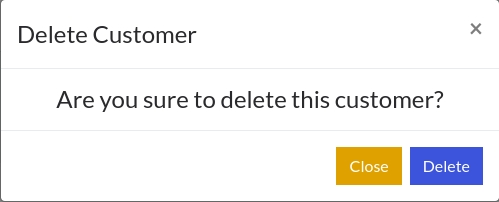
Please checkout bellow video if you face any problem to manage customer.
Last updated
Was this helpful?