Role Management
Azzoa Role Management
After installation, you should configure some roles for your staffs. In Azzoa, roles are basically a group of capabilities. You can configure roles as many as you want. Let's start
Create Role
Navigate to Role Management from your panel sidebar. Click on Add New Role button, a modal should pop up
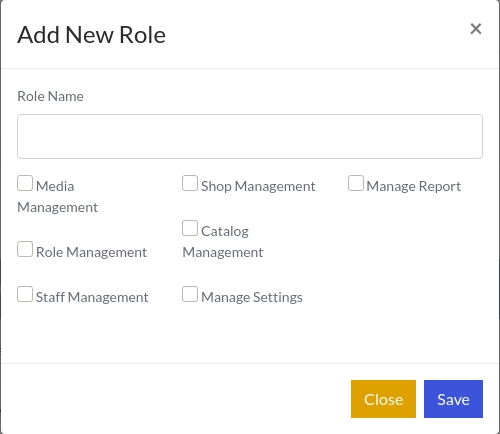
just input a valid role name (ex: HR Manager) and select some capabilities, then click on Save. You should see your role listed in the table after a reload.
Edit Role
To edit a existing role, just click on Edit button with pencil icon beside the associated role. A modal with role informations will pop up. Just edit and click on Update.

Delete Role
Delete anything is super easy than create and edit that :smile: . Click on Delete button with trash icon beside the associated role. A confirmation modal will pop up. just click on Delete button.
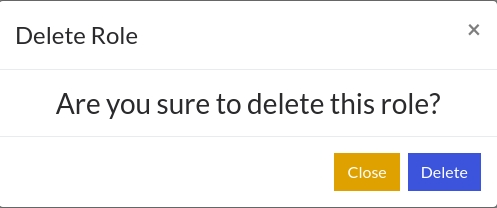
However, If you still face any problem to manage role then please checkout this Video.
Last updated
Was this helpful?