Notification Template
Azzoa Notification Template Settings
Template settings is actually notification template settings. To edit notification templates of various channel like email, SMS and firebase cloud messaging, you should navigate to
For email template settings: Settings >> Templates >> Email Templates
For SMS template settings: Settings >> Templates >> SMS Templates
For FCM (Firebase Cloud Messaging) template settings: Settings >> Templates >> FCM templates
After navigating one of those path you can see all the templates are listed thats are using by Azzoa to perform smoothly.
Settings >> Templates >> Email Templates
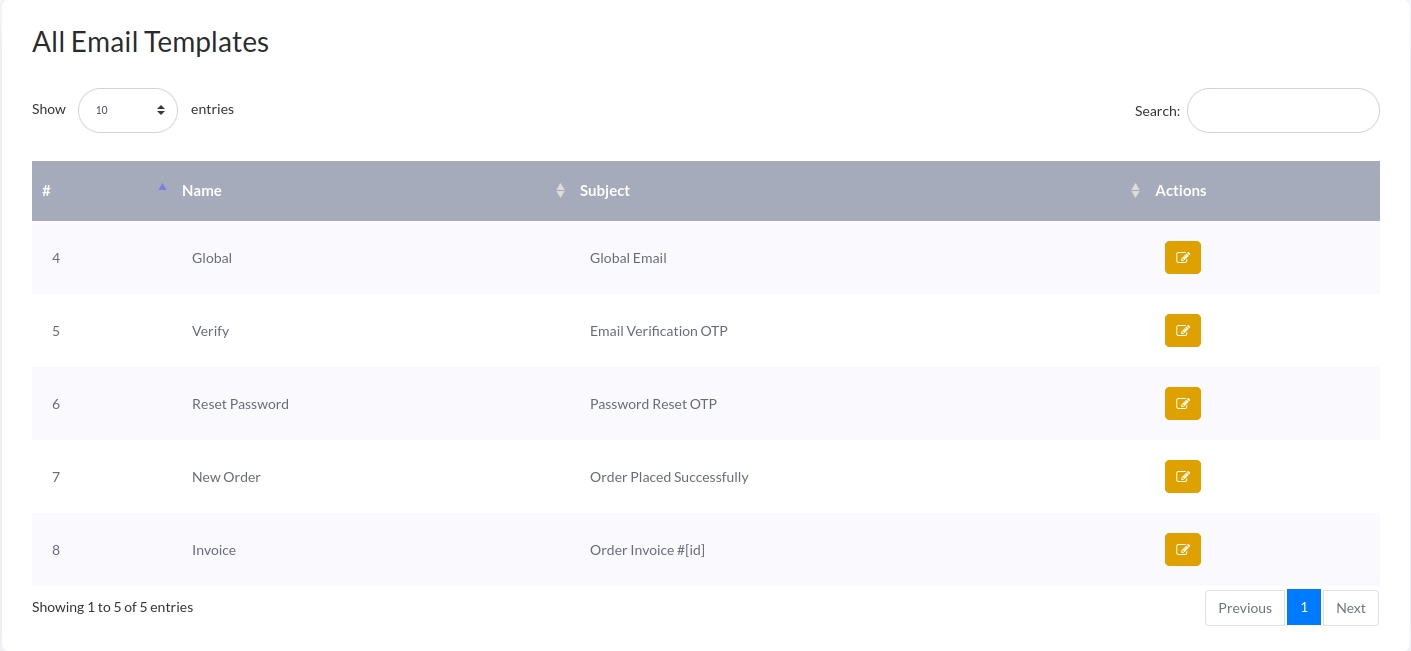
Settings >> Templates >> SMS Templates
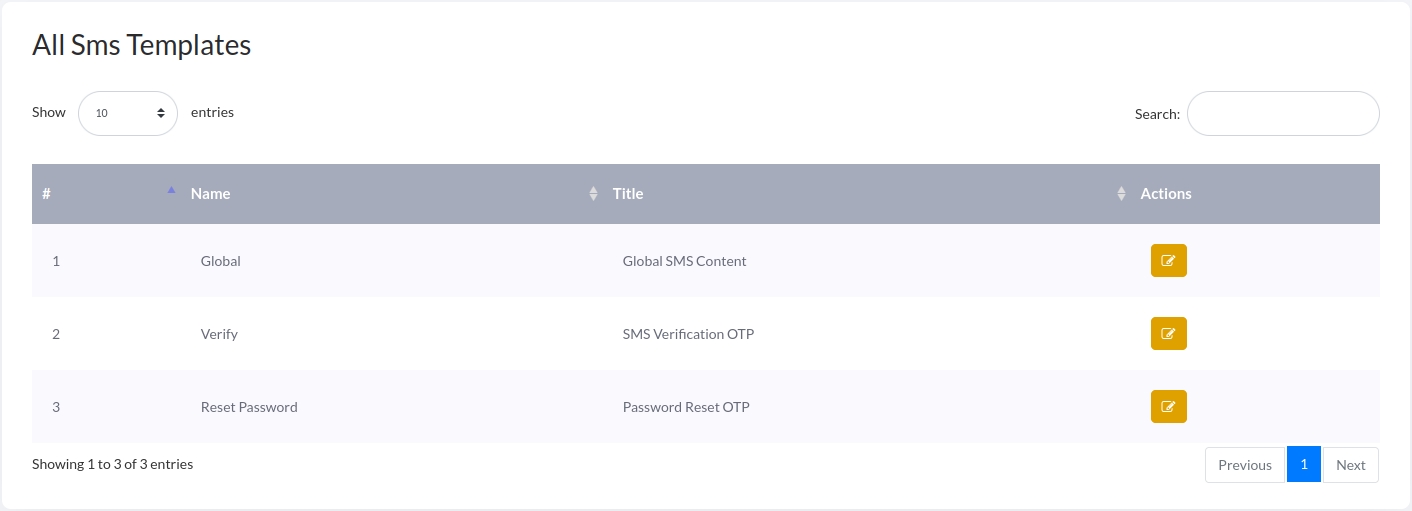
Settings >> Templates >> FCM templates

Edit Template
To edit a notification template, click on pencil marked button of associated template row. Please check all the short-codes of that template you can use in template text. Edit and save that template. Make sure you included all correct short-codes.
Important: Order Invoice template is only available in Email Template settings.

Invoice Template Edit
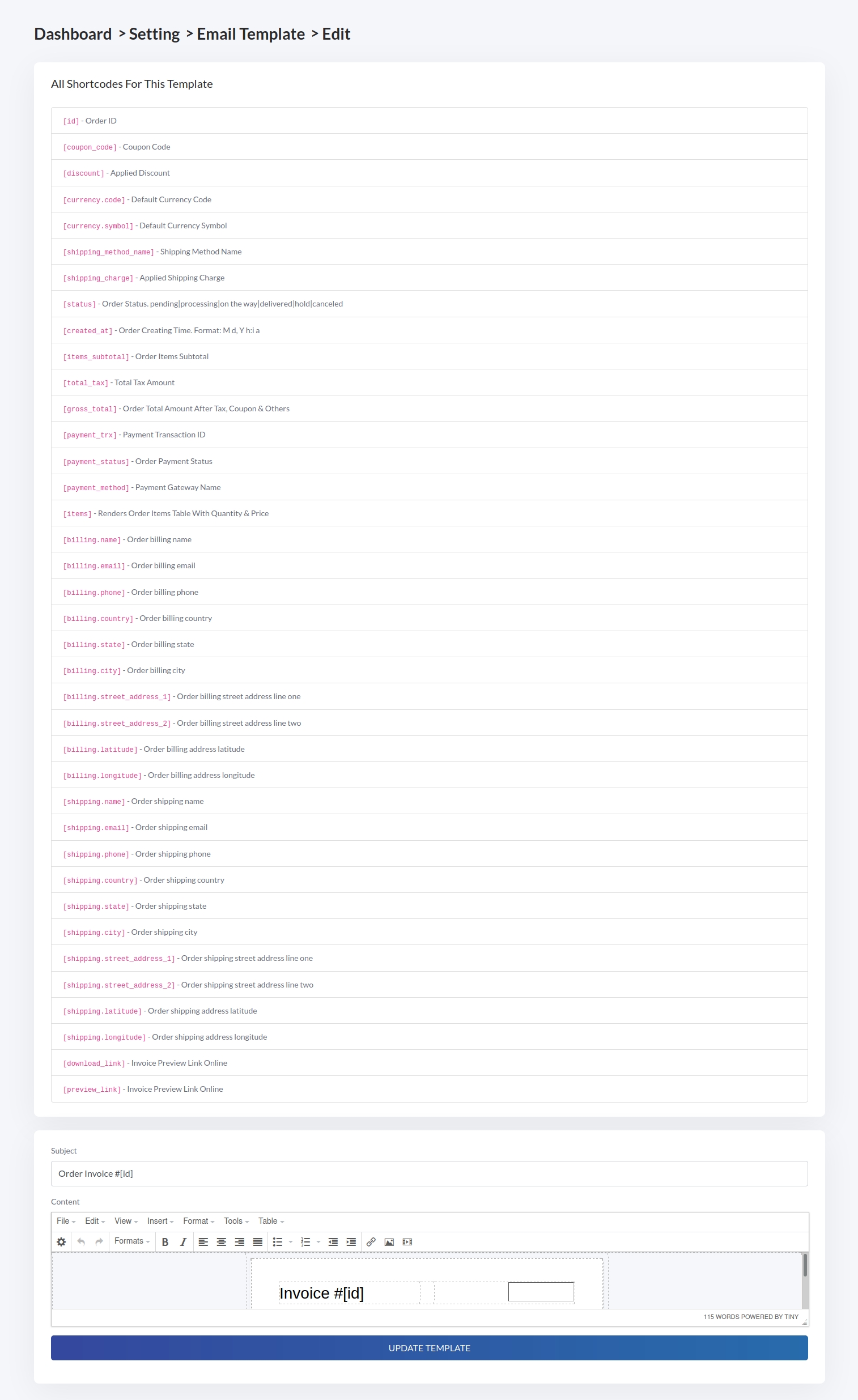
If you still facing any issue, please checkout this video
Last updated
Was this helpful?